Cropping
SKG offers tools that allow to crop the full guider frame as a sub-frame.
To crop it you must click on  button.
button.
SKG will capture a new frame from the guider camera and automatically activate the tool that allow to define the crop window on the current image view port.
 To unclutter the view during the crop, you can hide the HUD.
To unclutter the view during the crop, you can hide the HUD.
To define the crop window, you must right click on the current image view port, hold the mouse down and move it to define the crop rectangle. Once the crop rectangle looks like what you expected, just release the mouse button to confirm.
To redefine a new crop window, just right click on the current image and draw a new rectangle.
 The red rectangle will be the sub-frame.
The red rectangle will be the sub-frame.
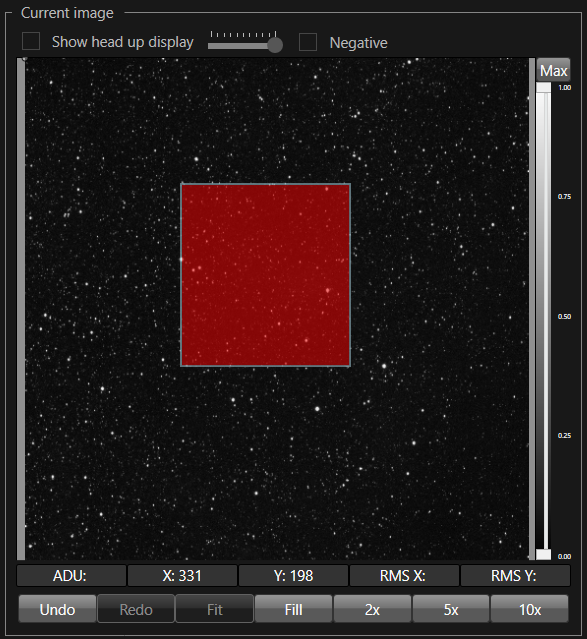
To view the cropped sub-frame in the current image view port, you must click the  button.
button.
If the cropped area is too small, the following warning message box will appear:
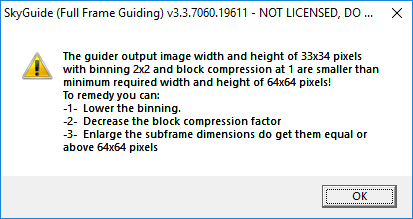
To reset the sub-frame to the full guider frame you must click the  button.
button.
If dark frame subtraction is enabled, cropping will require taking a new dark frame.
 Cropping is generally not the best practice with SKG, because the main advantage of the full frame guiding is to guide on the entire frame without taking care of finding suitable stars or other patterns. When the guider frame is cropped the risk to ignore relevant patterns in the guider frame grows by the inverse of the size of the sub-frame FOV. If you must reduce the size of the guider frame, it is better to use binning and/or block compression instead of cropping. Cropping is useful for tracking a moving target across the sky, like a asteroid, a planet, or a comet.
Cropping is generally not the best practice with SKG, because the main advantage of the full frame guiding is to guide on the entire frame without taking care of finding suitable stars or other patterns. When the guider frame is cropped the risk to ignore relevant patterns in the guider frame grows by the inverse of the size of the sub-frame FOV. If you must reduce the size of the guider frame, it is better to use binning and/or block compression instead of cropping. Cropping is useful for tracking a moving target across the sky, like a asteroid, a planet, or a comet.