Focusing
![]() Not available nor applicable with SkyGuide
Not available nor applicable with SkyGuide
Before start focusing, just take a look at all focusing settings that are grouped in the following focusing group box:
 Excepted for the stack size all other settings can be modified while guiding.
Excepted for the stack size all other settings can be modified while guiding.
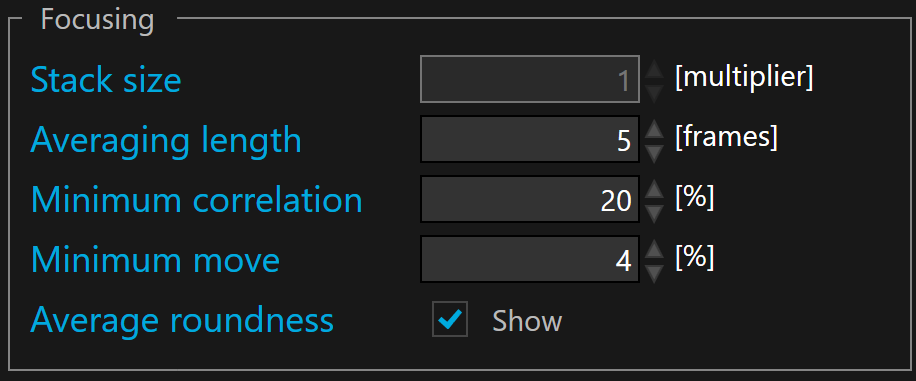
 The stack size is defined in frames. By default the stack size is set to 1 frame. A stack size >1 allows to stack many full (or sub) guider frames before processing them for auto-focus. Since focus shifts over time are usually slow this implies a much lower correction rate than auto-guiding. Therefore stacking guider frame for focusing purpose boosts the SNR for an accurate auto-focus.
The stack size is defined in frames. By default the stack size is set to 1 frame. A stack size >1 allows to stack many full (or sub) guider frames before processing them for auto-focus. Since focus shifts over time are usually slow this implies a much lower correction rate than auto-guiding. Therefore stacking guider frame for focusing purpose boosts the SNR for an accurate auto-focus.
Averaging length is defined in frames. By default the averaging length is set to 5 frames.
The lower this number of frame the faster the auto-focus react to any focus change (relative roundness changes).
If auto-focus seems erratic, with maybe oscillations, you may consider increasing this value, specially under seeing limited conditions.
There is usually no rush to correct the focus.
Minimum correlation allows to define the minimum value before suspending guiding. We recommend 60%.
 This minimum allows to automatically suspend the focusing, for instance, when a cloud is passing through the guider camera field.
This minimum allows to automatically suspend the focusing, for instance, when a cloud is passing through the guider camera field.

When correlation is below the minimum, a red cross is displayed on the HUD
Minimum move sets a lower limit as a percentage of the relative roudness value for sending correction to the focuser. If the relative roundness is lower than this minimum move, the correction will not be sent. By default the minimum move is set to 1%
 Minimum move cannot be disabled. The suitable values are between 1% and 100%
Minimum move cannot be disabled. The suitable values are between 1% and 100%
Average roundness checkbox allows the use of the average absolute and relative roundness for the HUD based GUI and the plots, otherwise the current values are displayed.
Start focusing
Once the guider frame acquisition has started, auto-focusing can be started, if it was calibrated at least once before.
To start focusing, click the  button.
button.
 If the focuser is not calibrated the start focusing button is disabled.
If the focuser is not calibrated the start focusing button is disabled.
The check box at left side of the  button allows enabling/disabling the start guiding operation automatically at the same time one starts exposing with the guider (SKG acquisition loop). By default it is disabled.
button allows enabling/disabling the start guiding operation automatically at the same time one starts exposing with the guider (SKG acquisition loop). By default it is disabled.
Stop focusing
To stop focusing, you can either click ![]() or
or ![]() or
or ![]() buttons.
buttons.
 Stopping the guider exposure or disconnecting the instrument will stop all the loops.
Stopping the guider exposure or disconnecting the instrument will stop all the loops.
Stopping focusing only suspend auto-focusing but the loops are still running.