Workspace managment

Workspace management allows to define the working folder where all settings, log files, dark frames, guider frame (optional), output CSV files (optional) are saved.
SkyGuard cannot be started without a valid workspace folder and related file.
When SkyGuard is started for the first time, or after a software upgrade or if the working folder that was previously configured in SkyGuard no longer exists, the default folder browser automatically opens.
To load another existing workspace, or to create a copy of the existing workspace to another working folder, you must click on the ![]() button and the default folder browser automatically opens.
button and the default folder browser automatically opens.
To start with an empty workspace to another working folder, you must click on the ![]() button and the default browser automatically opens.
button and the default browser automatically opens.
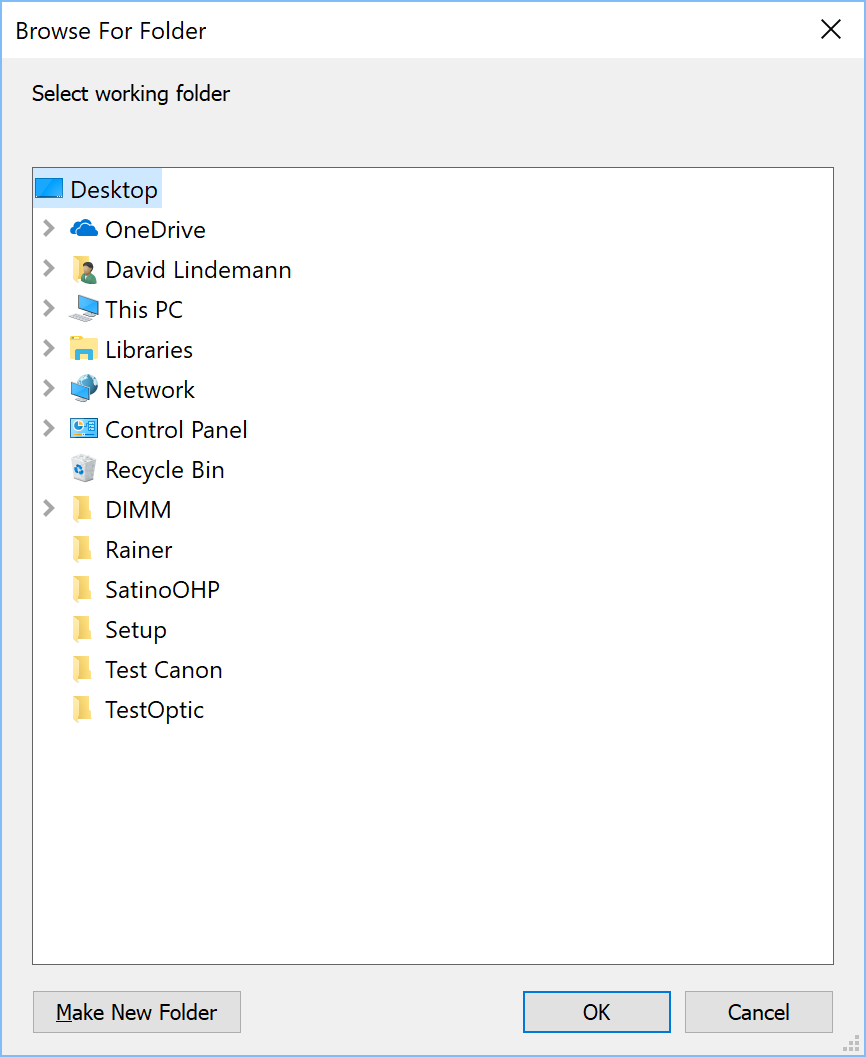
You can create a new empty folder "Make New Folder" or select an existing one and click "OK" to continue.
 If you have clicked on the create an empty workspace button, you should not choose an existing folder that already contains a workspace overwrite the existing workspace will be overwritten, existing settings and information will be lost.
If you have clicked on the create an empty workspace button, you should not choose an existing folder that already contains a workspace overwrite the existing workspace will be overwritten, existing settings and information will be lost.
 The workspace is automatically saved before closing SkyGuard application and also it can also be automatically saved during execution to prevent data loss but you can save the workspace at any time by clicking the
The workspace is automatically saved before closing SkyGuard application and also it can also be automatically saved during execution to prevent data loss but you can save the workspace at any time by clicking the ![]() button.
button.
Once saved, SkyGuard shows the following message box to confirm that the workspace has been successfully saved:
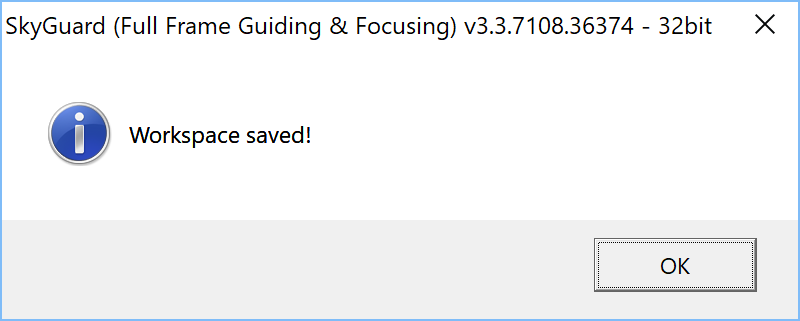
Click "OK" to continue.