About SkySurveyor
About SkySurveyor (for Windows OS)
SkySurveyor suite was designed to provide the easy to use tools for guiding and focusing as well as to fully automate the wide-field mosaic capture process.
SkySurveyor is a software suite distributed in three different license levels:
Level |
Name |
Status |
Capabilities |
1 |
SkyGuide |
Released |
Full frame guiding. |
2 |
SkyGuard |
Released |
Parallel full frame guiding and focusing. |
3 |
SkySurveyor |
Not yet released |
Parallel full frame guiding, focusing and mosaic capture sequence management. |
SkySurveyor for Windows OS has been compiled for 32 bits and 64 bits processor architectures.
Both works with the ASCOM Platform (version 6.4 or higher) and with MaxIm DL (version 5 or higher)
The 32 bits version is limited to frame sizes of 1 MPixel (for ASCOM and Maxim DL).
The 64 bits version is limited to frame sizes of 16 MPixels for ASCOM, however it is still limited to 1 MPixel with Maxim DL.
The main idea behind SkyGuide/SkyGuard (short name SKG) is to uses all information that exists in the frame of a camera, however SkyGuard requires a ONAG® to achieve auto-focus based on astigmatism. With SkyGuard both auto-guiding and auto-focusing can be conducted in parallel.
The purpose of an auto guiding software is to correct the mechanical tracking errors and any drift caused by polar alignment errors, flexures and other sources. To do that, the traditional guiding software measures the displacement of the centroid of one (or several) star available in the field of the guider camera. Nevertheless, the error measured does not only contains the error of the mount and setup but also the error caused by the turbulent layer of the earth atmosphere that impact the intensity and the shape of the stars light (seeing), as well as other noises.
The primary effect of seeing is a random wandering of the star centroid over time, the guide star is jumping around.
Other optical aberrations may still exist but they account only for less than 20% of the overall seeing effect.
SKG improves the guiding performances under seeing limited conditions by averaging the information contained inside the entire frame instead of using a single guide star.
To do that, we have developed a patented US10264164B2 algorithm that use Advanced Digital Image Correlation (ADIC).
ADIC is a mathematical and statistical technique for measuring the registration (offset and rotation) of a given image relative to a reference image,
For more information on intellectual property please visit: https://www.innovationsforesight.com/intellectual-property/
The installation and use of SKG implies full agreement with its license, terms and conditions as well as the related patent rights.
With ADIC, SKG is able to guide on various objects, not only a guide star. It becomes possible to guide on the moon, on a planet, a comet, and other structures and patterns.
With SKG, there is no need to find a star, just slew your telescope on the targeted object and start auto guiding.
If there is any pattern available, beside noise, SKG will be able to guide.
The ONAG® offers the unique opportunity to keep your image sharp while the imager’s shutter is wide opened, by doing real time auto-focus.
With SkyGuard the user can use the whole guider frame for real time auto-focus when using an ONAG®.
Our full frame technology is capable of retrieving the necessary information (astigmatism) for the task.
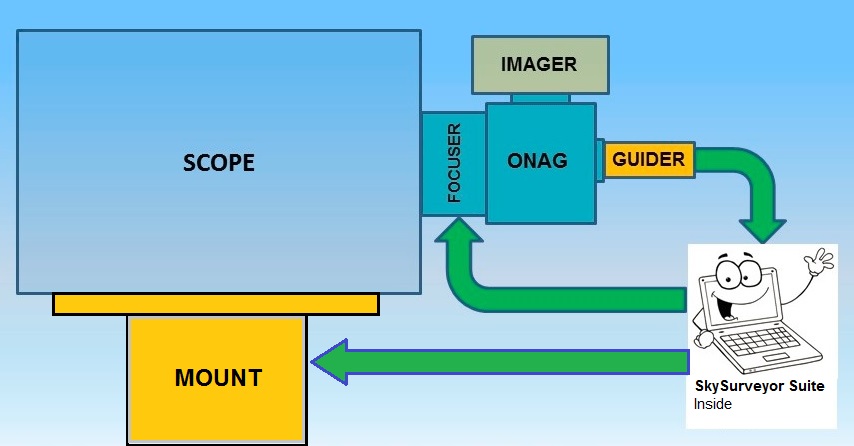
Alternatively SKG allows selecting a sub-frame and a single, or few stars, for real time auto-focus too.
With SkyGuide you can:
- Use Sequence Generator Pro to manage complex capture sequence
- Create an save one or several instrument profiles
- Use auto dark frame to remove fixed pattern noise
- Crop guider frame
- Save guider frame in FIT format
- Dither frames when the imager camera has finished exposing
- Suspend guiding when the mount is slewing to another target and resume it when the mount is tracking the new target
- Output guiding history to Comma Separated Files (CSV)
- Use ASCOM compliant telescope and cameras
- Use MaxIm DL 5 or 6 for cameras not compatible ASCOM (i.e. SBIG) with SkyGuard 32 bits for Windows
- Displays drifts, like those caused by polar alignment error
- Displays the mount stand-alone tracking errors before any correction (open loop error)
- Displays the mount guiding errors after SKG correction (closed loop error)
- Displays the error reduction, on both axis, showing the auto-guiding improvement versus the mount stand-alone tracking errors (open loop).
- Calibrate auto guider
- Control auto guiding through our REST API
- Be notified via push message on your smart phone if something bad happen (signal lost, mount failure, ...)
With SkyGuard you can:
- All what SkyGuide can do
- Auto focus your instrument without interaction, just slew the telescope to the capture field and wait until the auto focus done
- Keep your instrument continuously at focus during the full night without interruption of the capture sequence (requires an ONAG®)
- Displays the focuser position and correction in steps
- Displays the absolute and relative roundness of the astigmatism information within the guider frame.
- Displays the critical focus zone (CFZ) predicate (lower bound, best focus, upper bound)
- Displays the auto-focus statistics
- Calibrate auto focus
- Control auto focusing through our REST API
- Stack many full (or sub) guider frames before processing them for auto-focus. Since focus shifts imply usually a much slower correction rate than auto-guiding this allows for boosting the SNR and therefore a more accurate auto-focus.
Icons used in this manual:
|
Important information |
|
Good to know – Tricks |
|
Risk before a parameter setting or of a specific action |
|
Action to be avoided |
|
Mandatory action |
|
Sensitive or difficult procedure. Necessary to consider carefully. |
|
Actions reserved to administrators |
|
Not available nor applicable with SkyGuide |
|
All input fields that are marked by this icon are invalid! To understand why the field is invalid, move the mouse cursor to icon and read what is displayed in the tooltip |
The background color of information fields displayed on the various panel of the user interface can be the following:
Color |
Meaning |
Shows that the system behind this indicator is running in nominal mode |
|
Shows that the system behind this indicator requires some attention |
|
Shows that the system behind this indicator is disabled or malfunctioning |




